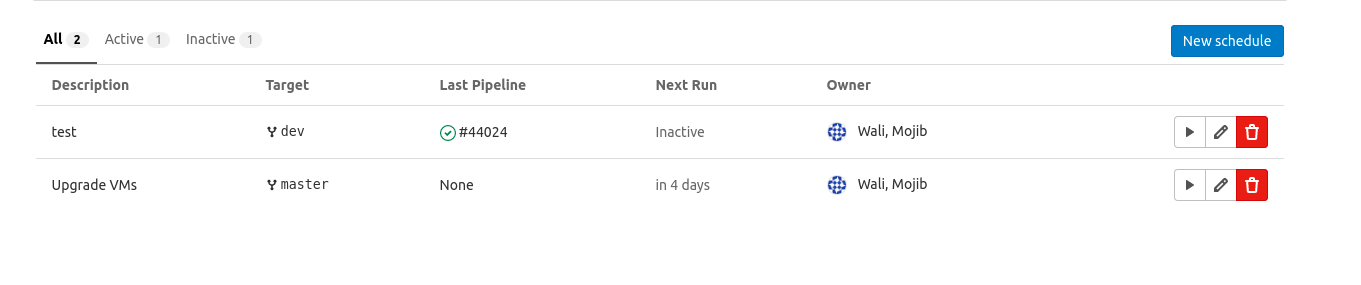VMs update & upgrade¶
Backup
Make sure you have a regular backup of VMs set up!
In total the repository uses 7 virtual machines, in order to keep the packages up to date, we need to run the update & upgrade commands in regular bases.
For this we have created a new repository upgrade-vms, this repository consist of all the scripts and pipeline configuration to run our update & upgrade scripts in specified time and date, for all the VMs.
.gitlab-ci.yml¶
is a YAML file that you create on your project's root. This file automatically runs whenever specific intervals are met.
This file consits of 7 stage, one stage for each virtual machines:
- invenio-dev01
- invenio01-test
- invenio02-test
- invenio03-test
- invenio01-prod
- invenio02-prod
- invenio03-prod
All these above stages have the same identical steps, only the environment variables are different, we will cover one of these stage.
before_script run followings:
- Install ssh-agent if not already installed, it is required by Docker.
- Run ssh-agent (inside the build environment)
- Add the SSH key stored in TEST_01_PRIVATE_KEY variable to the agent store
- Create the SSH directory and give it the right permissions
- scan the keys of your private server from variable
SSH_SERVER_HOSTKEYS
before_script:
- echo "################################"
- echo "SSH-USER"
- eval $(ssh-agent -s)
- echo "$TEST_01_PRIVATE_KEY" | tr -d '\r' | ssh-add -
- mkdir -p ~/.ssh
- chmod 700 ~/.ssh
- echo "$SSH_SERVER_HOSTKEYS" > ~/.ssh/known_hosts
- chmod 644 ~/.ssh/known_hosts
script: using ssh runs scripts in scripts.sh to our server.
script:
- echo "################################"
- ssh $TEST_01_DOMAIN "eval '$(cat ./scripts-test.sh)'"
Only run for branch schedules:
only:
- schedules
Execute jobs with Gitlab-runner tag name shell:
tags:
- shell
Full .gitlab-ci.yml:
invenio01-test:
stage: invenio01-test
before_script:
- echo "################################"
- echo "SSH-USER"
- eval $(ssh-agent -s)
- echo "$TEST_01_PRIVATE_KEY" | tr -d '\r' | ssh-add -
- mkdir -p ~/.ssh
- chmod 700 ~/.ssh
- echo "$SSH_SERVER_HOSTKEYS" > ~/.ssh/known_hosts
- chmod 644 ~/.ssh/known_hosts
script:
- echo "################################"
- ssh $TEST_01_DOMAIN "eval '$(cat ./scripts-test.sh)'"
only:
- schedules
tags:
- shell
scripts-().sh file¶
scripts-test.sh & scripts-prod.sh is a helper files for deployment, and used by
.gitlab-ci.yml. It contains instruction for update/upgrade commands.
And a curl check if nginx server is responding.
echo "################################################"
echo "Run update & upgrade scripts."
export DEBIAN_FRONTEND=noninteractive
apt-get update && apt-get -q -y upgrade
echo "################################################"
echo "Check if nginx server is running."
nginxserver=********:8080
check=$(curl -s -w "%{http_code}\n" -L "$nginxserver" -o /dev/null)
if [[ $check == 200 || $check == 403 ]]
then
# Server is online
echo "Server is online"
exit 0
else
# Server is offline or not working correctly
echo "Server is offline or not working correctly"
exit 1
fi
Configure root access to VMS.¶
The update & upgrade shell commands require root access to the virtual machines.
We are using ssh-keys to access the virtual machines with root permission.
Please see the SSH-key configuration for further details.
Pipeline schedules¶
Now that we have our scripts and pipeline configuration ready, lets configure Gitlab pipeline schedules.
Gitlab pipelines are normally run based on certain conditions being met. For example, when a branch is pushed to repository.
Pipeline schedules can be used to also run pipelines at specific intervals. For example:
- Every month on the 22nd for a certain branch.
- Once every day.
Configuring pipeline schedules¶
To schedule a pipeline for project:
- Navigate to the project’s CI/CD > Schedules page.
- Click the New schedule button.
- Fill in the Schedule a new pipeline form.
- Click the Save pipeline schedule button.
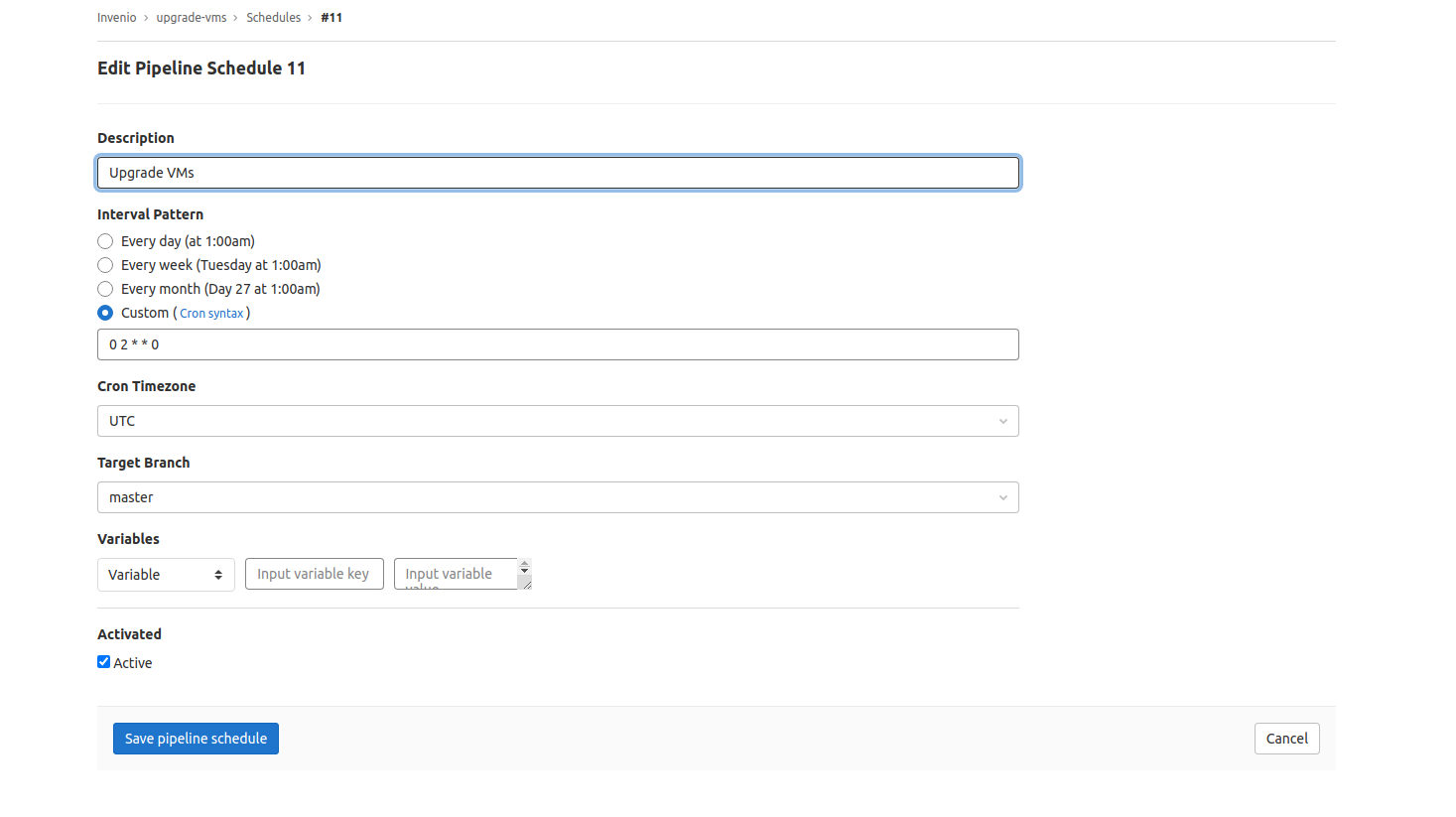
In the Schedules index page you can see a list of the pipelines that are scheduled to run. The next run is automatically calculated by the server GitLab is installed on.